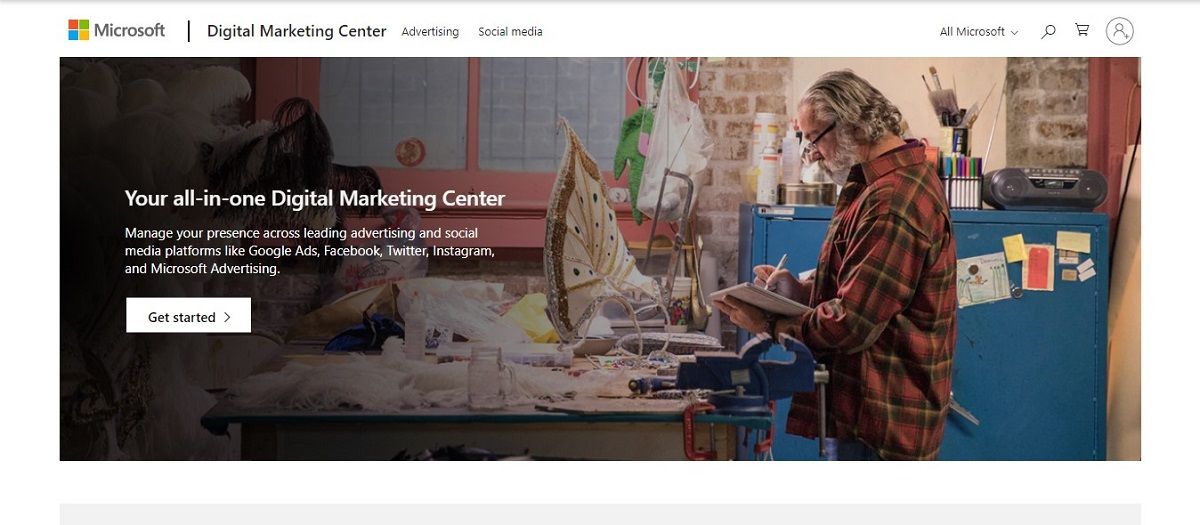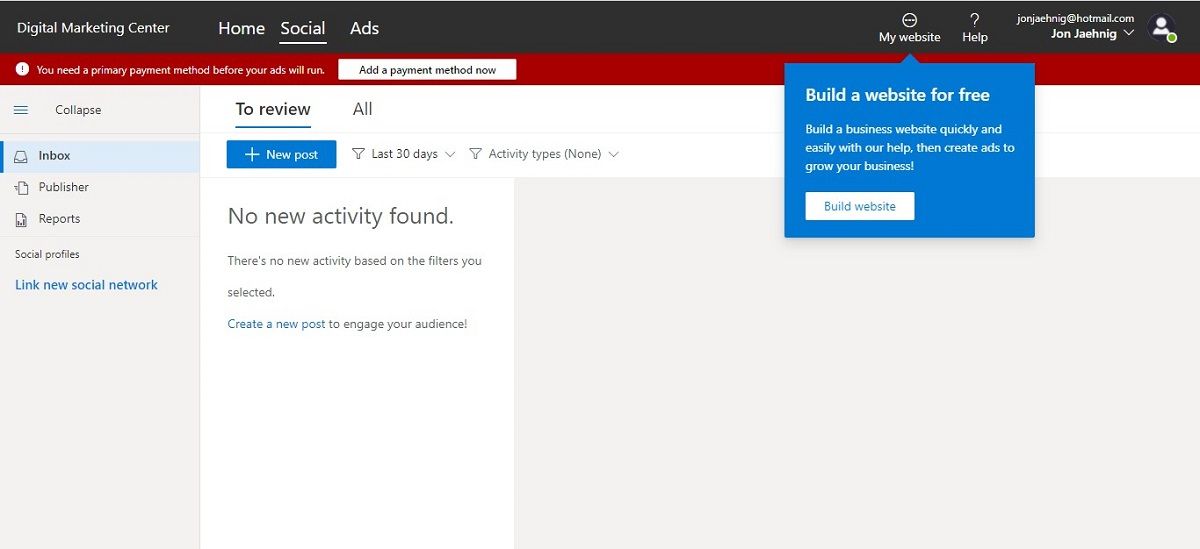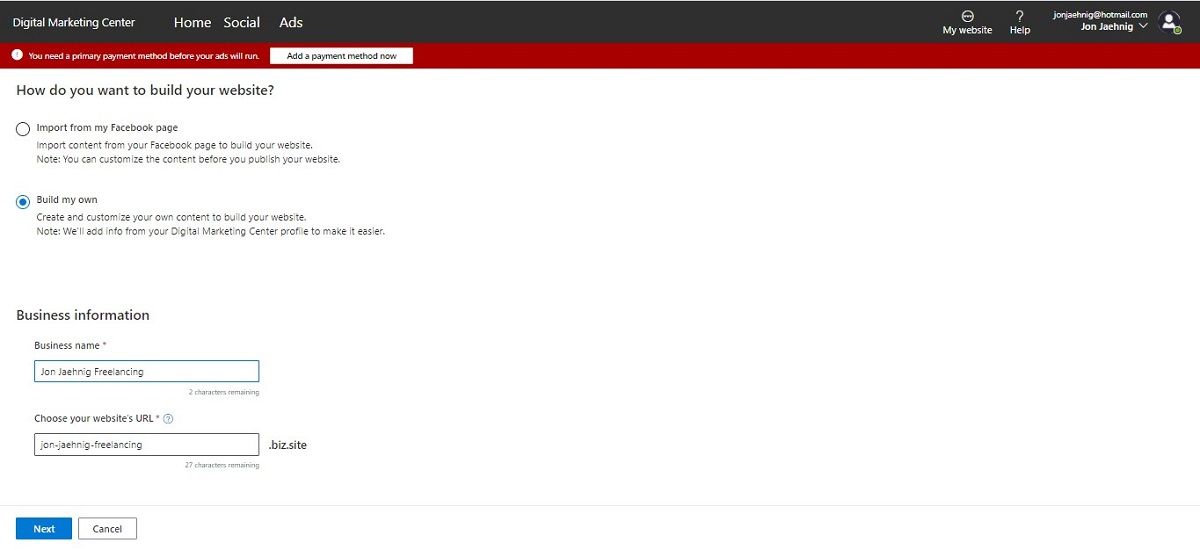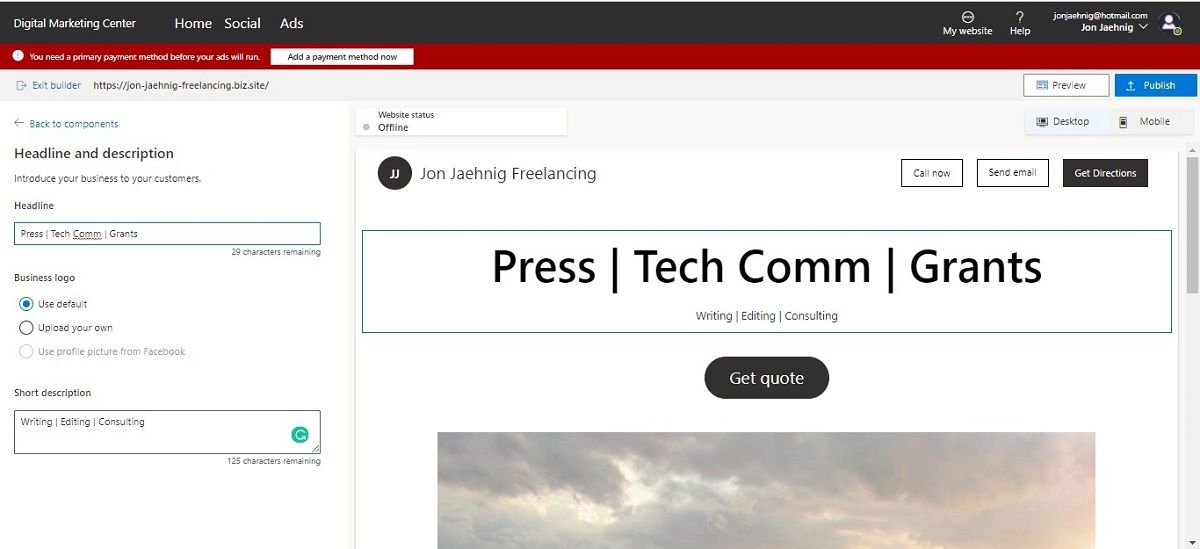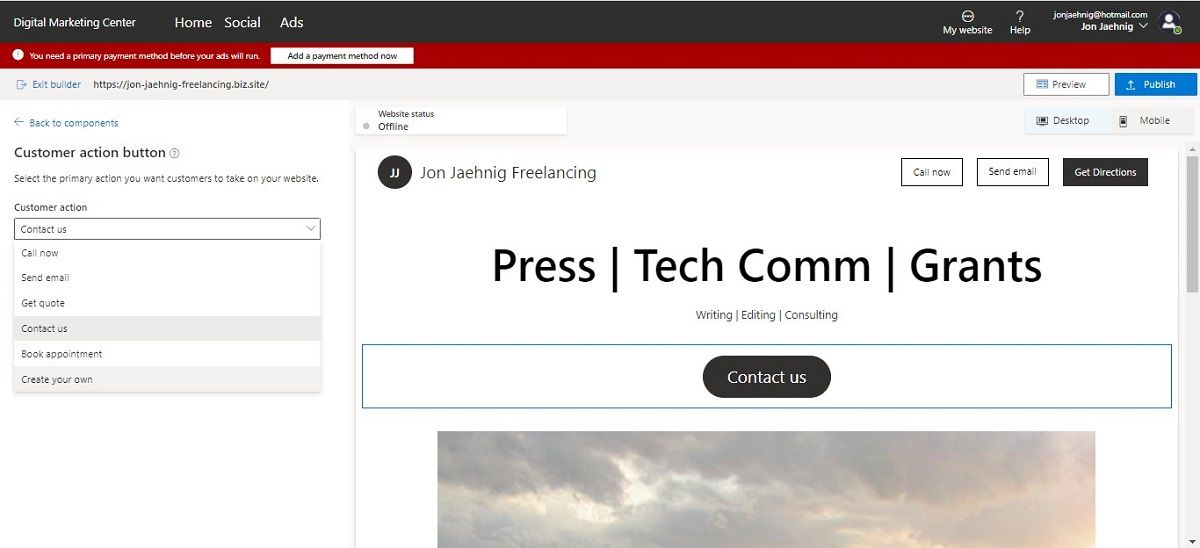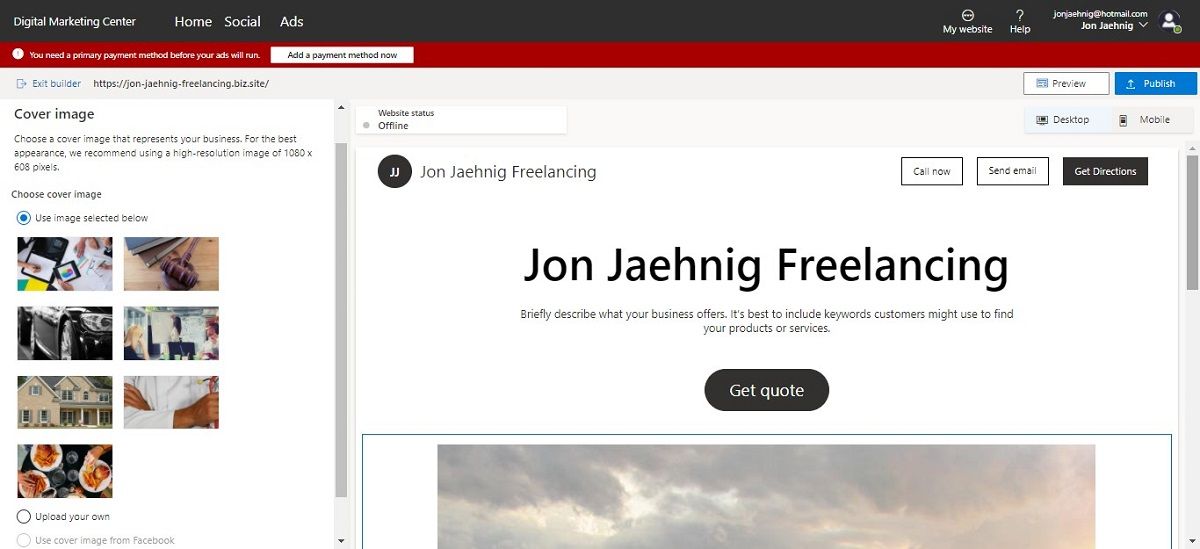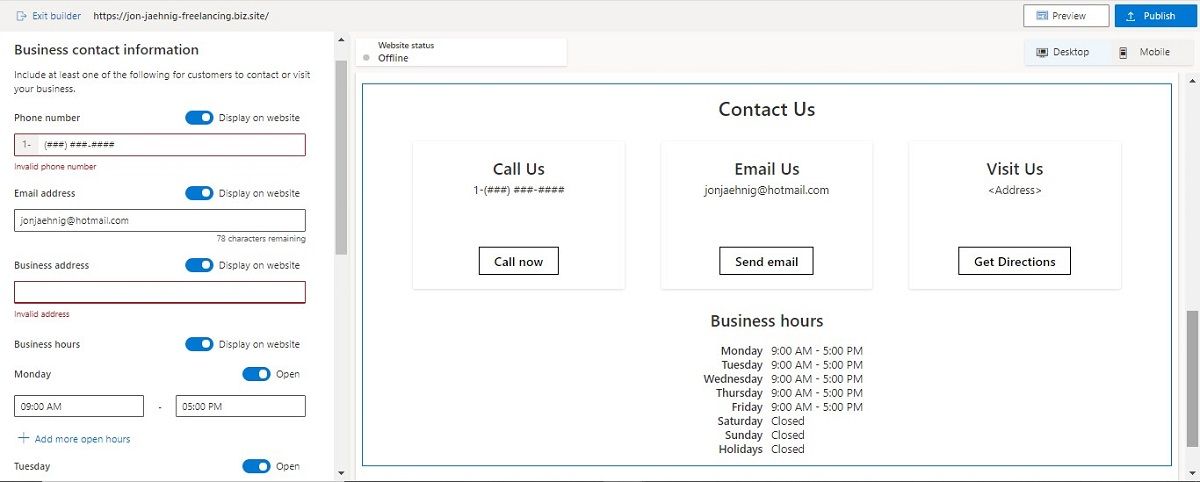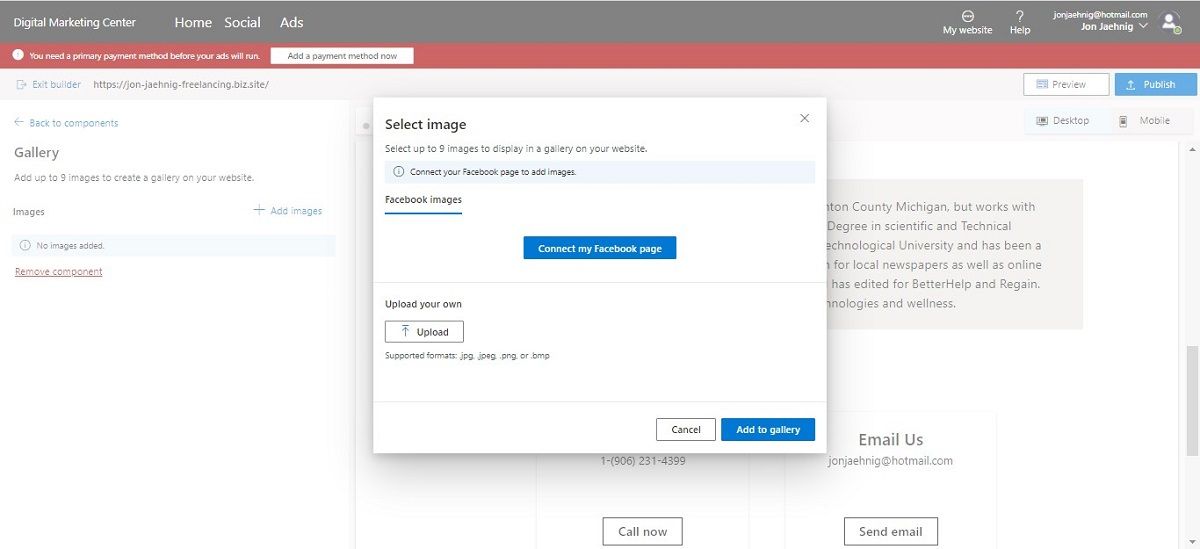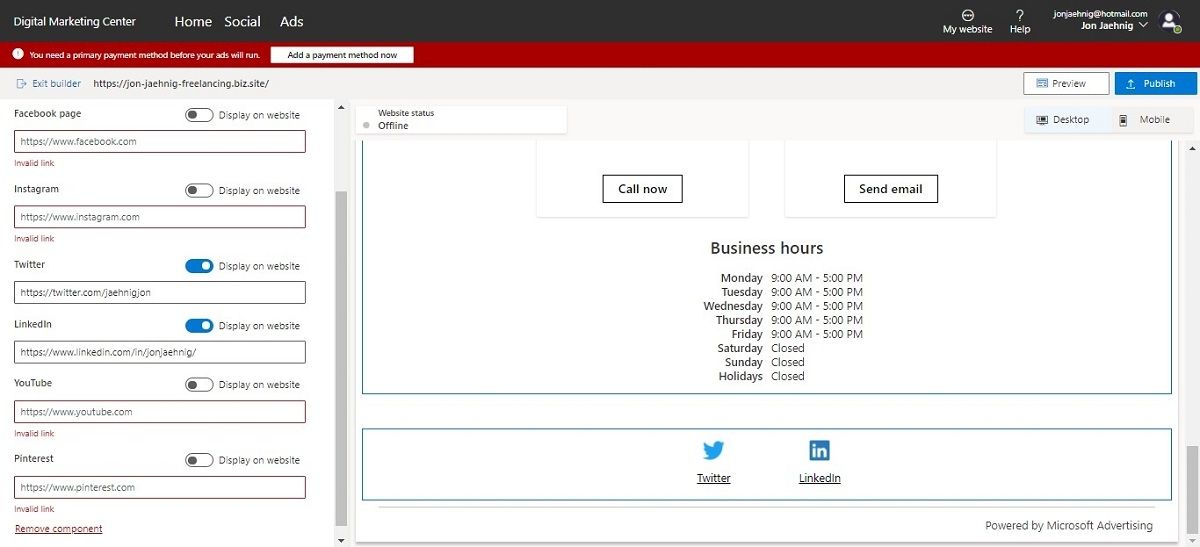Microsoft has created a tool that allows small businesses to create websites for free.
Microsoft has long been the king of making premium tools available for free, but what exactly does Microsoft's free website building tool offer, and how does it work?
Creating a Profile With the Digital Marketing Center
If you don't have an account already, it's pretty easy to make one and get started. Navigate to the Microsoft Digital Marketing Center and select Get Started. This takes you to a sign-in page. Just select Sign up now.
From there, it's just like signing in to any online service with your Microsoft Account. You have to enter some basic information, like the name of your business, but it's all pretty straightforward. From there, you get to the dashboard for your business. This is where you can launch ad campaigns, manage social media, and more. But let's stick to the website.
A dialogue box should open inviting you to Build a website for free. The dialogue box doesn't show up when you return to the site, but the My website button is always there, so you don't need to make your whole website all at once.
Getting Started With Your Free Website
The first step in building your website is deciding whether you want to do everything yourself or build your new website from a Facebook page dedicated to your business. If your business already has a Facebook page, some of the information and assets carry over, but you still get to customize your website's info before publishing it.
If your business doesn't have a Facebook page or you want to start your website from scratch without importing content from Facebook, click the Build my own button instead.
If you rushed through building your Digital Marketing Center profile, you'll have to add that info here instead. If you built up that profile more, you don't need to re-enter your info.
Finally, enter the name of your business. When you were setting up your profile, you had to use the legal name of your business, but here you can use common or popular versions instead. This auto-generates a URL for your website that you can keep, edit, or make completely your own. When you're happy with the URL, click Next.
Building Your Free Website With the Digital Marketing Center
This page is where the magic happens: actually building your website. The tool gives you four basic components and five more advanced optional components:
- Headline and description
- Customer action button
- Cover image
- Business contact information
- Business summary
- Social posts
- Reviews
- Gallery
- Social links
To access the five optional components, select Add another component from the bottom of the menu on the left side of the screen. When you are done customizing a component, select Back to components from the top of the toolbar to return to the main website builder.
1. Headline and Description
The Headline and Description component allows you to write about your business and the goods and services that it offers. The default headline is whatever the name of your business is, and the default description suggests what your description should be.
With the toolbar in the column on the left of the window, you can upload an existing logo or photo instead of writing a headline, but those are your only options - you can't control things like the font or even the font size if you're entering your own text.
2. Customer Action Button
The Customer action button appears below your description and directs potential clients and customers to interact with your business. You can't get rid of the Customer action button, but you can customize it with preset options from a dropdown menu in the toolbar on the left, or create your own call-to-action.
Again, you can't change the size, color, or shape of the customer action button.
3. Cover Image
When you build the cover image component, the tool gives you a selection of stock-photo-style fill-ins and the option to upload your own photo or import the cover photo from Facebook. The text in the toolbar recommends image sizes, and if the image you upload is any other size, they don't really give you options to resize it.
4. Business Contact Information
The Business Contact Information tool is pretty straightforward. Microsoft already knows your email and probably your telephone, and the tool auto-fills 9-5 Monday-Friday. But, you can edit all of this and even set it so that none of the information actually appears on the website.
5. Business Summary
The Business summary appears below your cover photo and allows you to post more information about your business. It's strictly plaintext, but Microsoft gives you a pretty significant character count to work with.
6. Social Posts
The Social posts tool links a Facebook account. You can link other social media accounts to the Digital Marketing Profile so that you can manage content across all of them, and you can link other social accounts to your website through a component we'll discuss in a moment. Still, only Facebook is integrated to show posts directly on your website.
7. Reviews
The Reviews component works a lot like the Social posts component: it imports content from Facebook. It would be nice to see integration with other sites as well, but as of this writing, it only works with Facebook.
8. Gallery
Use the Gallery component to post up to nine photographs. These can be uploaded from your computer or imported from Facebook. The tool only lets you upload one image at a time, which is kind of a drag, but considering you only get nine photos anyway, it isn't that bad.
9. Social Links
Finally, adding Social links allows visitors to your site to find you more easily on social media sites, including Facebook, Twitter, LinkedIn, and others. Entering your addresses creates buttons below your business hours and contact info.
If you don't have an account with one of the pages, you can leave the field blank. You can also include addresses and then set them so that they don't appear on the site.
Adding the Finishing Touches and Publishing Your Free Site
Once you've toured through all of the component options, you can preview your site as it will appear on desktops and mobile devices with a switch near the upper right.
If you see some things you want to change, select Back to Builder from the upper left corner. Or, click the blue Publish button in the upper right to see your site go live.
Is Microsoft's Free Website Builder Worth Your Time?
Microsoft's free website building tool has many shortcomings when you compare it to other build-your-own-website tools. You get more of a single "web page" than a "website," you get practically zero formatting options and the components that the tool offers are pretty limited.
But let's be honest: the tool is insanely easy to use, and again, it's completely free. According to the blog post that announced the tool in the first place, the whole goal is to give small businesses a web presence beyond a Facebook account, and it does just that.
The website that I made during this tutorial didn't crack the top five Google results pages when I searched my name and the ".biz.site" URL isn't exactly attractive.
But it gets the job done.
You also may be wondering how it's worth Microsoft's time. The bottom of your free website does carry a "Powered by Microsoft Advertising" label. Also, your site gets ad integration, which is part of Microsoft's business model. It's kind of like Microsoft giving you free real estate, but the side of your house is also a billboard they make money on.
You may be skeptical of all of the Facebook integrations. The Microsoft blog post suggested that the Facebook integrations are because most small businesses have a Facebook presence, even if they don't have their own website yet. This seems more likely than that Microsoft is somehow in league with Facebook.
Why Not Build Your Own Website?
Microsoft Advertising's free website building tool is a quick and easy way to boost the online footprint of your small business. If your small business has some money in the bank and you have even basic design skills, you can probably do better on your own. But, not every small business has those things.
Image Credit: Eric Haglund / Flickr