

Many of us are overwhelmed by email.
The word alone conjures images of a bold three-digit number of unread emails, each of which requires your attention.
As the center of communication especially in our professional lives, email is unavoidable. Even with the greatest attempts to get rid of our inbox, email has proven that it’s not going anywhere.
The issues come in because of the sheer volume of emails we receive. If left unchecked the only prioritization native to email is the date it was received. Email by design was not created to handle our current volume and the many ways we interact with our inbox. Thankfully, technology and best practices can come to your rescue.
Effective email management requires you to actively take your inbox into your own hands. This will require the addition of email software and a few general rules on the most efficient way to handle email communications.
Email is the most powerful form of business communication and with these effective strategies, it can become one you actually enjoy working with. To get into effective email management strategies, follow these simple email management tips.
Before getting into the effective management of your inbox, it’s important to prioritize and remove unwanted messages. Promotional sales messages should be the first to go and dragging them into the Promotional tab is not as effective. The idea is to have an organized inbox filled only with content that’s relative to your work goals. In most cases sales messages are distracting and take attention away from your priorities. There is a chance that some emails maybe spam or come from unsecure email addresses. Protecting yourself against this helps you avoid identity thefts, data breaches and protects your contact details.
If you're a serial newsletter subscriber, here's another opportunity to streamline your inbox. You may be tempted to create labels and filters that can process them out of the way for you, but again, let’s save those strategies for emails that add value to your personal and professional life.
If you haven’t read the past two editions of that newsletter, chances are you’re not getting any value so consider unsubscribing. If you can’t bear to unsubscribe, most newsletters will allow you to minimize their send frequency.
Similar to newsletters you may have joined various groups that applied to you at the time. Take a second look at the value they’re providing and whether or not they are relevant to your current goals and interests.
Group messages can include emails from personal contacts with random topics or simply removing yourself from those dreadfully long “reply all” threads. A little diplomacy will go a long way here since you can’t just ‘unsubscribe’ or ‘block’ your friends and colleagues. Gmail does offer a “mute” button but for everyone else you’ll have to make your intentions known.
A short message letting them know you’re no longer relevant to the conversation will allow you to make a smooth exit and get one step closer to an effectively managed email strategy.
Now that you’ve removed the unessentials it’s time to organize the emails you actually want and labels are a great way to do it.
Labels can be used to create a custom folder system within your inbox. Name them by category, client, project, or whatever you desire. Having this granular organization of your inbox creates a system where your conversations have their proper place, making them easy to find and process.
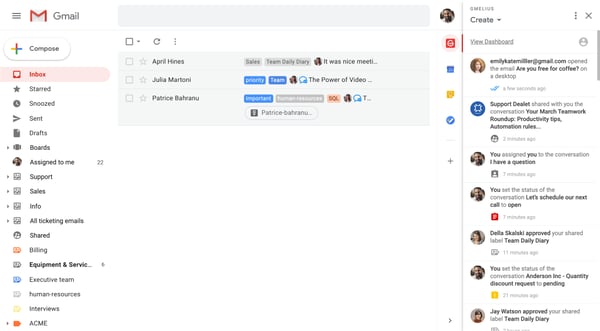
There’s no limit to the number of email folders you can create in your inbox. It’s not uncommon to have 30 or more labels and folders to organize your conversations on a granular level.
Shared inboxes and shared labels allow you to take the folder concept further and manage the emails in your inbox as a team. G2 has a category on the best shared inboxes built for teams, where you’ll find a list of the best sources for your team.
Email assignment is one of the components of shared inboxes that allow you to delegate emails with clarity.
Before adding additional tools you should consider one that works with your current email client. Having to bounce in and out of your inbox is counterproductive to staying focused and organizing your inbox in the first place.
Why not make your life easier with some email automation tools? Automated email responses can provide clear messaging without taking too much of your time. Creating email filters is another way your incoming emails can be sorted, labeled, or marked for you according to your set criteria.
Filters will reassure you never miss your bills or important emails from a specific recipient. They can be used to automatically group emails by project or client name based on specific keywords, attachments, and subject lines. You can consider filters as your personal assistant that does some pre-organizing for you, allowing you to focus on more pressing tasks.
Another simple way to filter incoming emails, is to create aliases. Email aliases are an alternative email address that will still direct to your original email. Essentially, you will have the benefit of having a new email address without creating and managing a new account.
For example, you can subscribe to newsletters with an email alias instead of your primary email address. You can then create filters to automatically label or star all the emails coming to the alias email address.
Gmail email aliases also give you an opportunity to send emails from a different name. For example, you can send work-related emails from one email address and personal emails from an alias, or vice versa.
Although, if you do need to create a new account, for example, to manage your sales or support inquiries, help desk software will allow you to seamlessly integrate a help desk inside your personal inbox. This way, sales and support emails can be treated in a ticketing style and assigned to specific agents directly from your personal inbox.
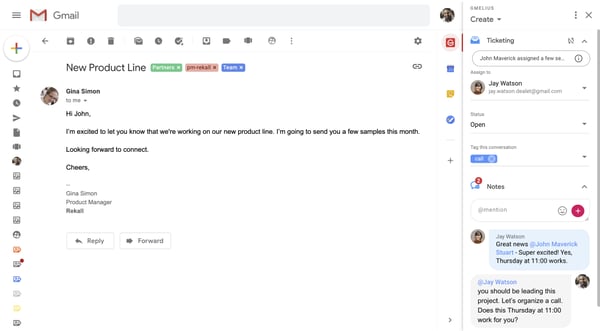
Understanding that your colleagues receive enough external emails, it’s good practice to avoid using email for internal communication and this includes the long CC, BCC chains.
Modern email management has eliminated the need to forward emails to your internal team. The best email management software will allow you to communicate with your teammates via email notes via in-app messaging software. This dual benefit means you don’t have to use an external messaging platform and you also avoid cluttering everyone’s inbox. Your team will thank you for this!
Constantly monitoring your inbox can turn into an in-effective habit in time management.
Scheduling a strategic time to manage your emails leads to efficient email management and it’s best to make this the same time every day. This allows you to create slots within your day and frees you up to focus on other tasks without the constant lingering feeling that you should be checking your emails.
Once you’ve managed your inbox for the day, you should put off jumping in and out of your inbox, unless something extremely urgent comes through. Even then you can set up systems to mark those emails that you can’t respond to right away.
Email management software includes the ability to snooze emails or have them come back to the top of your inbox at a later time. A good flagging system supported by filters will ensure nothing gets missed while allowing you to effectively respond to your recipients.
Even important emails can’t always be replied to immediately, but that being said there are best practices when it comes to expected response times.
As a general rule business-related emails should be replied to the same business day. Studies have shown that taking more than 48 hours to reply to an email will lead to a loss of potential customers and their dissatisfaction.
Fast company conducted a survey on email response times where they found that more than 70% of people expect a response time within four hours.
Again, email management software can help here. At the very least, you can set up autoresponders to let your recipient know they have your attention with a more detailed response to follow, which should definitely be within 3-5 business days.
We all deal with plenty of various tasks along with a high volume of daily emails, but it’s important to prioritize emails that can not remain unanswered. Whether you are waiting for a recruiter’s reply, an external stakeholder confirmation, or a customer’s decision, 3-5 business days should be your baseline to send a follow-up email.
There might be situations when a few follow-ups might be needed. Don’t forget to add a day or two between each follow-up email to avoid giving an impression that you are desperate.
For situations where you can’t follow up promptly, an autoresponder is enough to show your engagement. In this case, if you’re a Gmail user, G-Suite communication tools can help.
Delegation is key in successful email management. With the right tools in hand, or more precisely in your inbox, you can simply drop a quick internal email note to your colleague that will automatically share an email with them. You can even take it a step further, and create automated rules to automatically share certain emails with a specific colleague. Internal email notes can also be auto-added to provide more clarity and context to your message.
Most popular email service clients have a corresponding mobile app to help you manage emails when you are not in front of your laptop. With easy access to your email in the palm of your hand, you can have a quick real-time overview of incoming emails, and schedule your day accordingly.
Taking some time up front to structure your email strategy can go a long way towards saving you time and improving your efficiency. Surprisingly email signatures are not used as often as they should. By taking the guesswork out of typing your name, title, and company information you can focus on drafting and sending effective emails that much faster.
Your signature process can be further streamlined with the help of email signature software. Email signature software will not only save you time but also help you and your team stay concise. It’s a simple, yet efficient way to enhance your brand and marketing efforts. With email signatures, you can promote your business, redirect recipients to your preferred site pages or social media accounts, announce upcoming events and more.
If you use aliases, you can even have a different signature for each email address. This will help you improve your communication strategy and engage email recipients in targeted ways.
Email templates are another way to save time and make sure you have a consistent tone of voice for company branding.
Most email services offer native ways to save emails as templates. Although, there is a list of more powerful email template builder software, which, when integrated directly in your inbox, can simplify many of your repetitive processes and supercharge your inbox with shareable email templates. Having the ability to add custom variables will ensure your recipients receive a tailored response that gives the impression it was created specifically for them.
Effectively managing your inbox can go a long way towards making you more efficient overall. With the help of email management tips and software that were discussed in this article, you are well on your way towards taming and making friends with your inbox.
For more advice on taking control of your email, internally and externally, check out G2's email hub for even more guidance!
Lina is a Product Marketing Manager at Gmelius, a collaboration platform that integrates with the tools already used by your company. She helps teams of every shape, size, and industry scale their processes thanks to increased transparency and a consolidated workspace.
We are in the midst of the Great Resignation, with employees leaving their jobs in record...
 by Thomas Yuan
by Thomas Yuan
Most people send emails under the general assumption that they’ll be delivered.
 by Antonio Gabric
by Antonio Gabric
Emails slip through the crack all the time.
 by Antoine Goret
by Antoine Goret
We are in the midst of the Great Resignation, with employees leaving their jobs in record...
 by Thomas Yuan
by Thomas Yuan
Most people send emails under the general assumption that they’ll be delivered.
 by Antonio Gabric
by Antonio Gabric
Never miss a post.
Subscribe to keep your fingers on the tech pulse.



